A good four years ago we wrote about hiding text in MS Word 2010 and the brief discussion on the post put forward a new question; users wanted to insert expandable/collapsible text in the word processor. Back in the 2010 version there was no easy way to accomplish this and for something that should be relatively simple, you would have had to resort to using Macros. In the end, they may not have done the trick in a very refined way. Such was the hasstle of it that we never found a viable and simple solution to it. Fortunately in Office 2013, the feature has been added and is very easy to use, if you know where to look for it. In this post, we’re going to show you how to get text to expand/collapse and how to make it look a little refined as well.
First things first; type out the text and give it a heading. Next, select a heading style and apply it to the heading you just wrote for your text. Next, select the heading and on the Home ribbon, expand the Paragraph tools by clicking the boxed arrow button at the bottom right. You will see the following window. In the General section, enable the ‘Collapsed by default’ option.
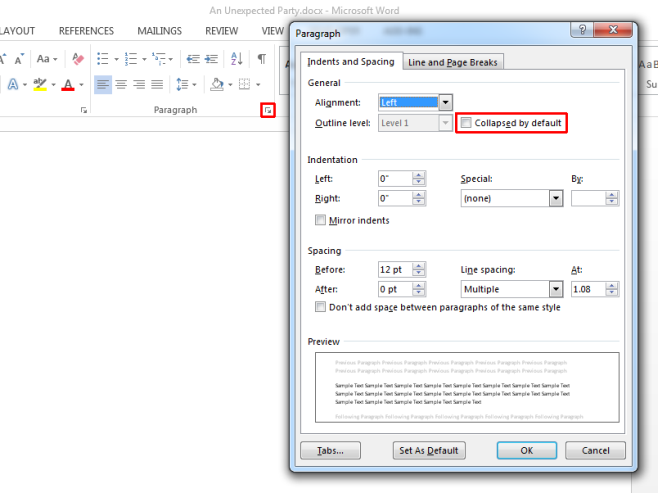
That’s the ground work needed to get the text to expand and collapse. This is what you end up with.
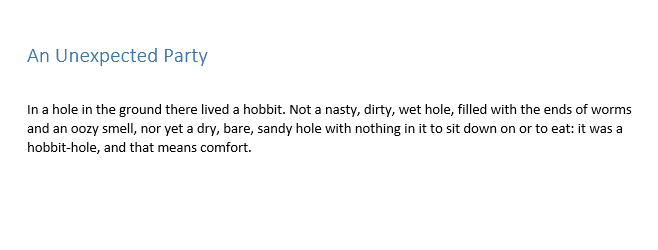
Now you want to make it look a little more obvious because there isn’t any way to change the default expand/collapse triangle and make it obvious enough that someone will click on it. We worked around this by finding a nice plus button image file and added it to the document such that it is positioned on the expand/collapse arrow. It’s orientation was set to ‘In Front of Text’. When text is collapsed, the arrow remains visible and image serves to frame it really well. When the text is expanded, the arrow disappears but the button image remains visible.
There’s plenty more that you can do with it to give this a more refined look. We experimented with tables but it seems if you apply a heading style to text inside a table cell, the ‘Collapsed by default’ option is not operational. The method is useful for long reports, CVs, technical specification documents, and more.
